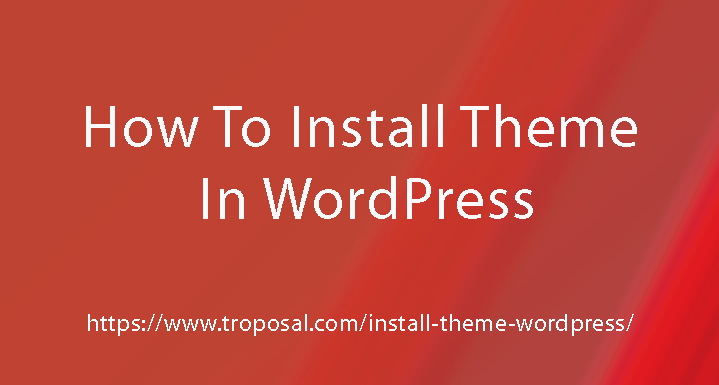The theme gives layout and look. If you change the theme then the layout will be changed. Here, we learn How to Install Theme in WordPress. There are 3 ways to install a theme in WordPress:
Here are steps to install a theme from the admin panel:
- Open Appearance->Themes, you can see the list of themes that are already installed. The first theme is an active theme.
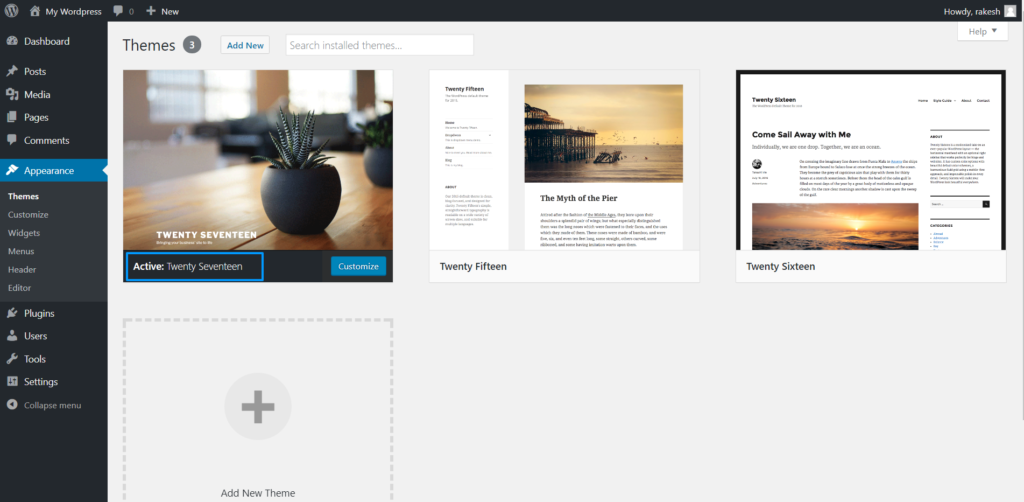
- Click on ‘Add New’.
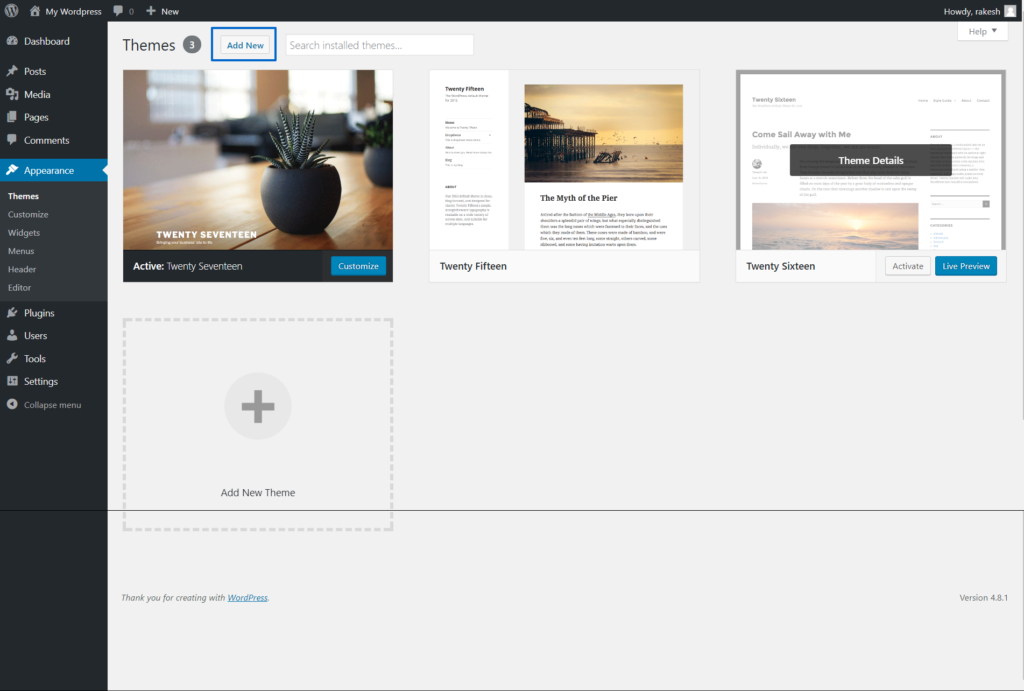
- Next screen, either you can search theme by typing in the text box or you can filter theme by Featured, Popular, Latest, Favorites, Feature. In Feature filter, there are many options.
Example: Search by Layout, Features, and Subject.
Check the checkbox and click on the ‘Apply Filters’ button. Based on your filter, you will show one theme or list of themes.
- Bring the mouse on the image and ‘Install’ the theme which you want. WordPress Application will take the time to install the theme. After installation of the theme, click on ‘Activate’.
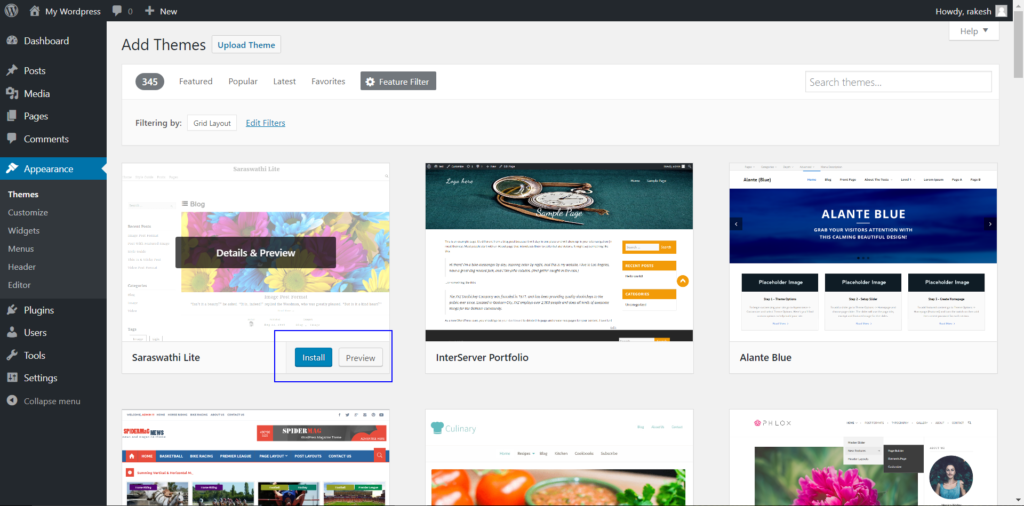
- Now you can see the front page of the site.
WordPress official site:
You can download the theme from wordpress.org and install it on your site.
Here are the steps:
- Open https://wordpress.org/themes/ and search the theme. Based on your search filter you will see the list of themes.
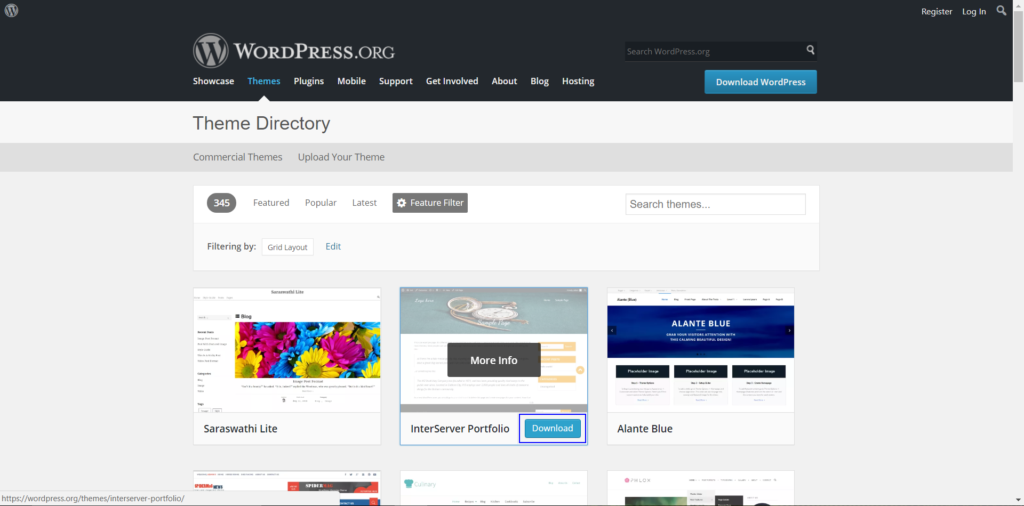
- Bring the mouse on the image and download it.
- Go to the admin and open Appearance->Themes.
- Click on ‘Add New’.
- Click on ‘Upload Theme’ and Choose the file which you have already downloaded.
- Click on ‘Install Now’. After installation of the theme, you can preview by clicking on ‘Preview’ or you can activate the theme by clicking on ‘Activate’.
Upload theme you have already downloaded:
You can follow steps 3 to 6.
Upload WordPress theme by FTP:
This option is for advice for advanced users. It can overwrite your files so you may take the site offline or take a backup of the themes folder.
You should have following FTP details to connect you site server:
- Hostname
- Username
- Password
- Or other FTP client detail like port number etc.
Now open FileZilla or other FTP application:
- Connect through details(Hostname, Username, Password, etc.) then click Quickconnect
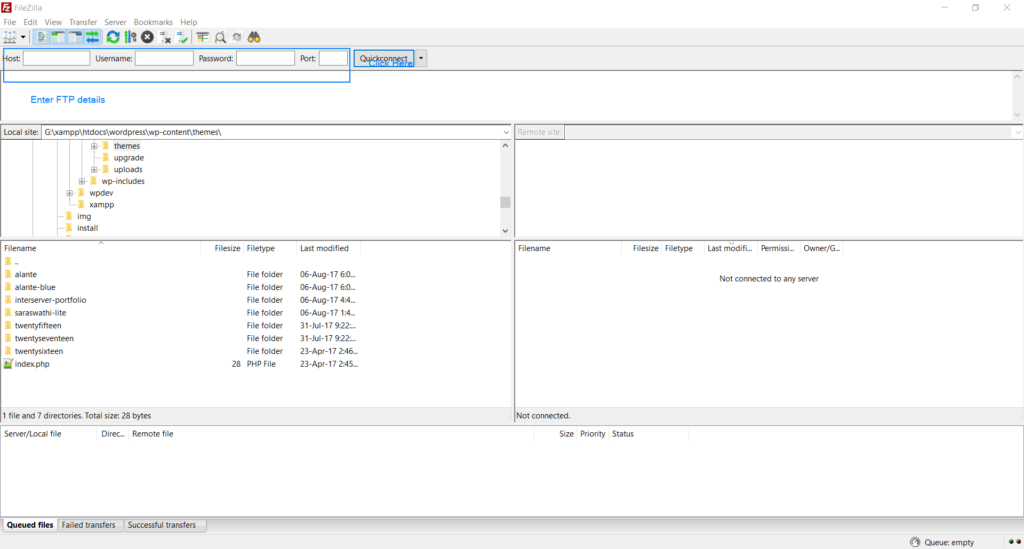
- Unzip the theme which you have already downloaded.
- Select the local path of your unzip theme which is on the left side and select your remote site path /root-directory/wp-content/themes which is on the right site.
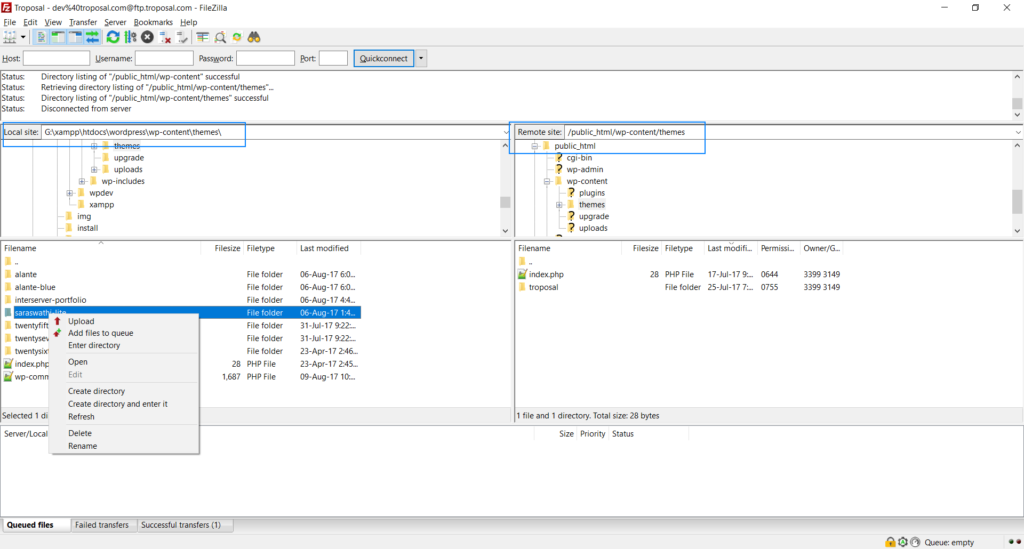
- Right-click on the theme and upload it.
- Now go to WordPress admin and open Appearance->Theme.
- Bring the mouse on the image of the uploaded theme and click ‘Activate’.
- Open the front end of your site and check the new layout.